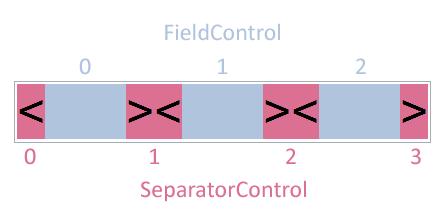After creating an IP address control for the .Net framework, I've applied the lessons learned to create an abstract C# 2.0 control that can be easily configured to allow input of any value that is a collection of numeric fields, such as an IP address, IP address with a port or ports, IPv6 address, MAC address, telephone number, or social security number.
FlexFieldControl is an abstract ContainerControl-based class that aggregates n controls of type FieldControl and n+1 controls of type SeparatorControl. These controls are arranged horizontally in an alternating fashion, beginning with a SeparatorControl. Below is an image of a default FlexFieldControl-based control with the aggregated controls highlighted:
By default, FlexFieldControl has three FieldControls and four SeparatorControls. Following the API below is an example of how to extend FlexFieldControl to create a new control, MACAddressControl, with just eleven lines of code.
Once the library containing FlexFieldControl (FlexFieldControlLib.dll) is built, add the dll as a reference to your WinForms project. FlexFieldControl is defined as abstract; it will not appear in the 'Toolbox' of the WinForms designer. However, any control based on FlexFieldControl will.
AllowInternalTab: Gets or sets a value indicating whether the control allows the [Tab] key to index the fields within the control.AnyBlank: Gets whether any field in the control is blank.AutoHeight: Gets or sets a value indicating whether the control is automatically sized vertically according to the current font and border. Default value istrue.Blank: Gets a value indicating whether all of the fields in the control are empty.BorderStyle: Gets or sets the border style of the control. Default value isBorderStyle.Fixed3D.FieldCount: Gets or sets the number of fields in the control. Default value is3, minimum value is1. Setting this value resets every field and separator to its default state.ReadOnly: Gets or sets a value indicating whether the contents of the control can be changed.Text: Gets or sets the text of the control.
AddCedeFocusKey: Add a specific keystroke to a field that cedes focus to the next field in the control. By default, the [Space] key will cede focus for any field that is not blank.Clear: Clears all text from all fields in the control.ClearCedeFocusKeys: Removes all keystrokes that cede focus from a field.GetCasing: Gets the character casing for a field in the control. Default isCharacterCasing.Normal.GetFieldText: Gets the text for a field in the control.GetLeadingZeros: Gets whether a field that is not blank has leading zeros. Default value isfalse.GetMaxLength: Gets the maximum number of characters allowed for a field. Default value is3.GetRangeHigh: Gets the maximum value allowed for a field. Default value is based on maximum length and value format of the field.GetRangeLow: Gets the minimum value allowed for a field. Default value is0.GetSeparatorText: Gets the text for a separator in the control.GetValue: Gets the value for a field in the control. If the field is blank, its value is the same as its low range value.GetValueFormat: Gets the value format for a field in the control. Default isValueFormat.Decimal.HasFocus: Gets whether a field in the control has input focus.IsBlank: Gets whether a field in the control is blank.ResetCedeFocusKeys: Resets a field to its default cede focus key, the [Space] key.SetCasing: Sets the character casing for a field in the control.CharacterCasing.Lowerwill minimize the horizontal size for a field that has a value format ofValueFormat.Hexadecimal.SetFieldText: Sets the text for a field in the control.SetFocus: Sets input focus to a field in the control.SetLeadingZeros: Sets whether a field that is not blank has leading zeros.SetMaxLength: Sets the maximum number of characters allowed for a field. Minimum value is1, maximum value depends on the value format -9characters for decimal values,7characters for hexadecimal values.SetRange: Sets the minimum and maximum values allowed for a field in the control.SetSeparatorText: Sets the text for a separator in the control.SetValue: Sets the value for a field in the control.SetValueFormat: Sets the value format for a field in the control.ToString: Gets the text of the control. If any field is blank, that field's text will be its low range value.
Client code can register a handler for the public event, FieldChangedEvent, to be notified when the text in any field of the control changes. Another public event, FieldValidatedEvent, notifies when the text of any field is validated.
Note that Text and ToString() may not return the same value. If there are any empty fields in the control, Text will return a value that will reflect the empty fields. ToString() will fill in any empty fields with that field's low range value.
Here is the source code for creating a simple C# MAC address control:
using System;
using System.Windows.Forms;
using FlexFieldControlLib;
namespace TestFlexFieldControl
{
class MACAddressControl : FlexFieldControl
{
public MACAddressControl()
{
// the format of this control is 'FF:FF:FF:FF:FF:FF'
// set FieldCount first
//
FieldCount = 6;
// every field is 2 digits max
//
SetMaxLength( 2 );
// every separator is ':'...
//
SetSeparatorText( ":" );
// except for the first and last separators
//
SetSeparatorText( 0, String.Empty );
SetSeparatorText( FieldCount, String.Empty );
// the value format is hexadecimal
//
SetValueFormat( ValueFormat.Hexadecimal );
// use leading zeros for every field
//
SetLeadingZeros( true );
// use uppercase only
//
SetCasing( CharacterCasing.Upper );
// add ':' key to cede focus for every field
//
KeyEventArgs e = new KeyEventArgs( Keys.OemSemicolon );
AddCedeFocusKey( e );
// this should be the last thing
//
Size = MinimumSize;
}
}
}The first step in the constructor should always be setting the FieldCount for the control. Otherwise any prior settings would be reset. For instance, if the value format of every field was set to ValueFormat.Hexadecimal and then FieldCount was changed, the value format of each field would be reset to its default value, ValueFormat.Decimal.
The next step is to set the maximum number of characters allowed in each field. In this case, every field is set to the same maximum length via SetMaxLength( 2 ). Alternatively, each field could be set individually - SetMaxLength( 0, 2 ), SetMaxLength( 1, 2 ), SetMaxLength( 2, 2 ), etc. The first parameter in SetMaxLength is the zero-based index of a field in the control.
By default, each separator has the text "<", "><", or ">", depending on its location within the control. For this MACAddressControl, each separator, except for the first and last, has ":" as its text. SetSeparatorText( ":" ) sets the text of every separator to ":". To clear the text of the first and last separators, SetSeparatorText( 0, String.Empty ) and SetSeparatorText( FieldCount, String.Empty ) are called.
The default value format of each field is ValueFormat.Decimal, but this control uses hexadecimal values in each field. Calling SetValueFormat( ValueFormat.Hexadecimal ) sets every field in the control to a hexadecimal value format. Alternatively, SetValueFormat can be called with a field index to set the value format of an individual field.
Since MAC addresses are commonly displayed with leading zeros in each field (i.e. "08:09:0A:0B:0C:0D" rather than "8:9:A:B:C:D") each field is set to show leading zeros with the call SetLeadingZeros( true ). Alternatively, SetLeadingZeros can be called with a field index to set the leading zeros property of an individual field. By default, each field does not display leading zeros.
This control forces hexdecimal letters in every field to be displayed as capitals by calling SetCasing( CharacterCasing.Upper ). If a user enters "a" in any field, the control will display "A" in that field. Alternatively, SetCasing can be called with a field index to set the character casing of each field individually.
As a convenience to the user, this control adds the [;] key as a cede focus key to each field using:
KeyEventArgs e = new KeyEventArgs( Keys.OemSemicolon );
AddCedeFocusKey( e );If the value of a field can be represented by one character, the user can enter that character and then press the [;] key or the [Space] key to advance the input focus of the control to the next field. Alternatively, AddCedeFocusKey can be called with a field index to set the cede focus keys for each field individually.
The final call in the constructor - Size = MinimumSize - forces the control to be as small as possible. As settings change, the control will only grow to accommodate them; it will not automatically shrink. Once the control is placed on a form, it can be resized as necessary.
Copyright (c) Michael Chapman. All rights reserved.