-
Notifications
You must be signed in to change notification settings - Fork 37
Gallery
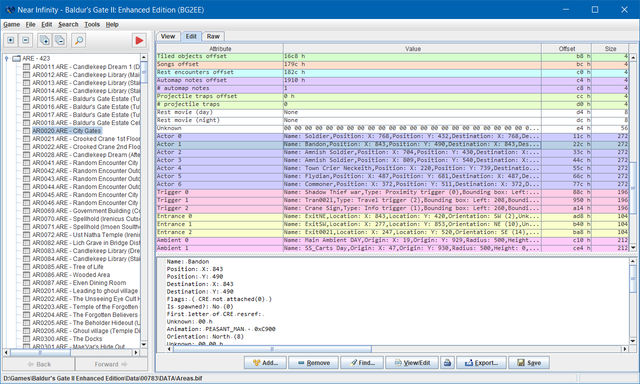
Near Infinity provides an Edit tab for structured resources (such as ARE, ITM, SPL or STO resource types) which is represented as an editable table. Simple fields, such as "Area script", can be edited either by controls displayed in the bottom area of the table or directly within the table cell by double-clicking on it or pressing F2. Substructures, such as the Actor fields will open their own editable tables in separate windows.
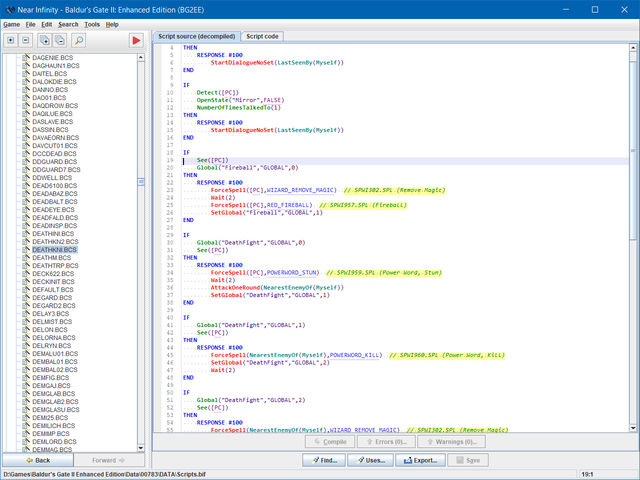
The script editor supports syntax highlighting schemes and line numbers. Strings and names are automatically added as comments. Names and resource references that are marked with dotted underlines can be right-clicked to open the associated resource. Placing the mouse cursor over script triggers, actions or symbols will open tooltips with more information.
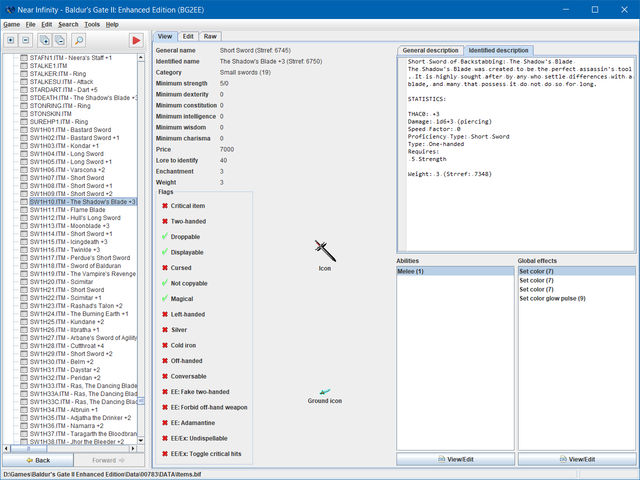
Many resource types provide a View tab to give you a quick overview of the relevant properties.
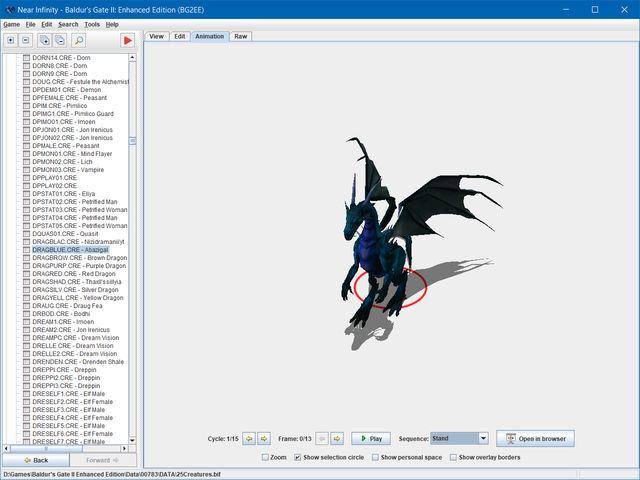
CRE resources provide an Animation tab which displays the creature animation including equipment and selected special effects.
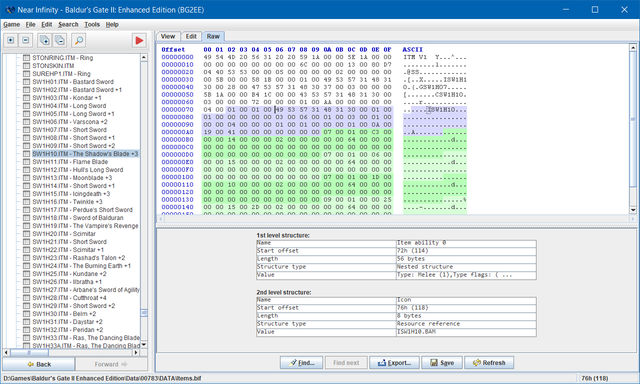
In addition to View and Edit tabs you can also edit resource data directly on binary level if necessary. Data modified that way will automatically be reflected whenever you switch back to the Edit tab. The colored blocks and information in the bottom area can help you find the relevant data to modify.
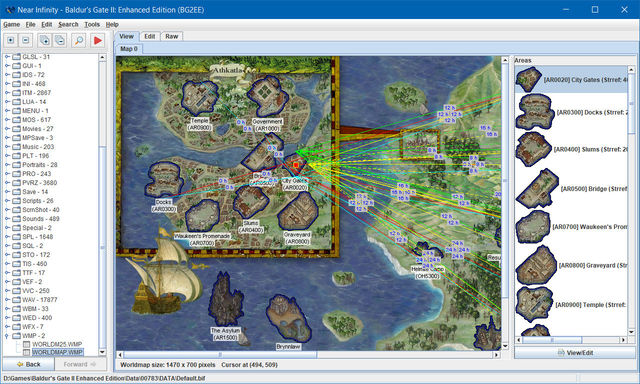
The worldmap viewer provides optional visualizations of map icons and travel distances. You can enable or disable either option in the context menu which can be accessed by right-clicking on the map.
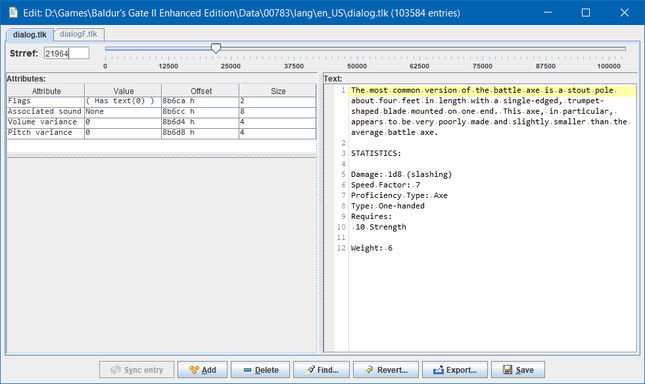
The string editor allows you to browse, edit, add or remove entries to/from the dialog.tlk.
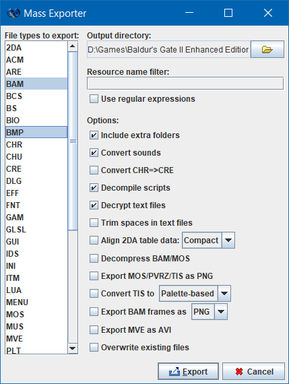
The Mass Exporter allows you to export all resources of one or more selected types. You can also choose whether to decode or convert selected resource types on the fly.
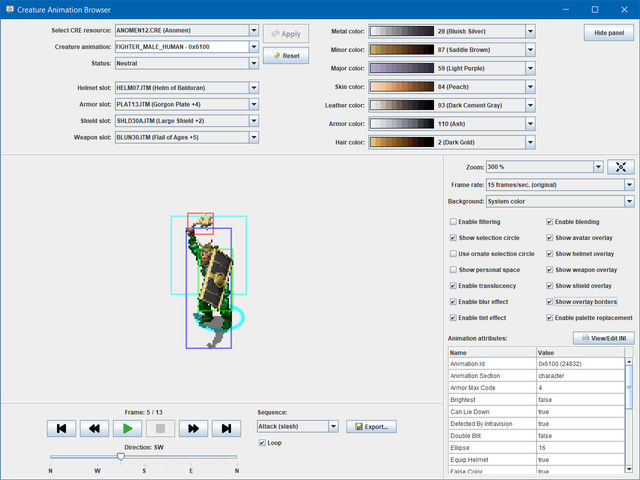
The Creature Animation Browser showing a fully equipped Anomen with enabled selection circle and sprite overlay borders in his attack animation.
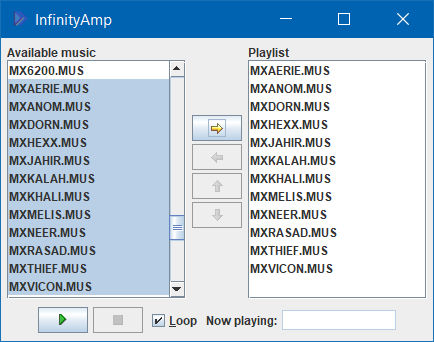
The music player of Near Infinity provides basic playlist and playback functionality.
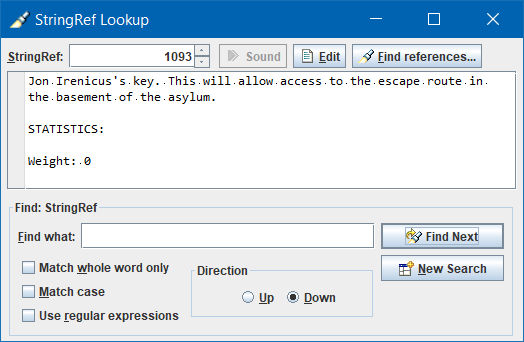
The string search enables you to search for keywords or phrases in the dialog.tlk.
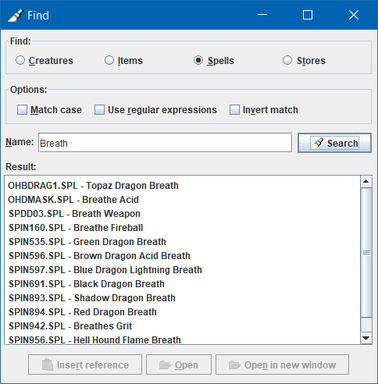
Near Infinity provides a simple search mask for finding resources of specified partial or full names.
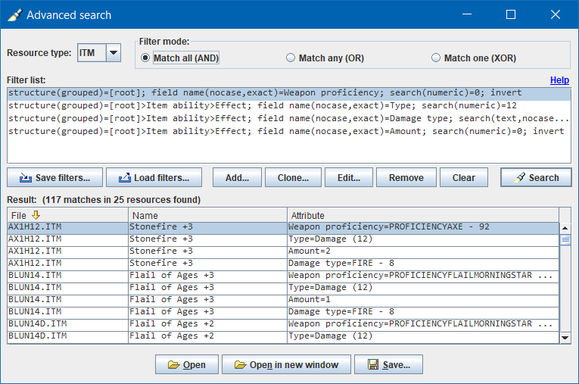
The Advanced Search is a powerful and flexible tool to search stuctured resources by any kind and number of filter conditions. The above example filters all weapons dealing any kind of fire damage.
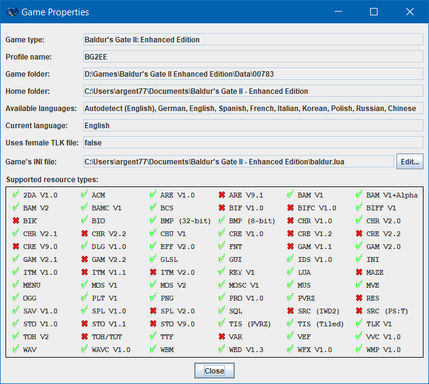
The Game Properties window displays a summary of important game-specific properties, such as installation folder, currently used game language (Enhanced Edition games only) and supported resource types.
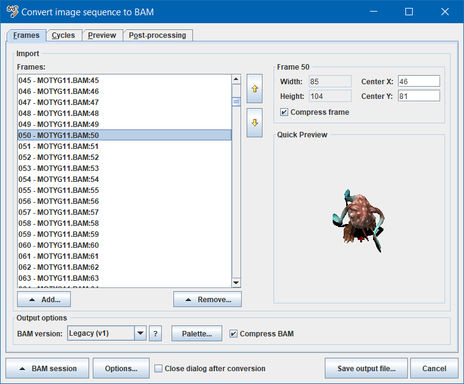
The BAM Converter is a powerful tool to create new BAM animation from scratch or edit existing animations. The Frames tab allows you to add, move or remove frames and configure several more BAM-specific options.
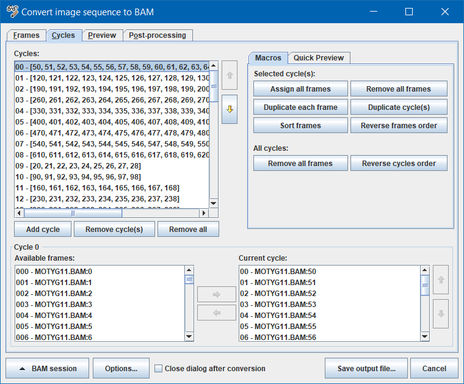
In the Cycles tab you can configure the actual animation sequences and how they are structured. The macro buttons on the right side help you to automate a number of simple, but possibly time-consuming tasks.
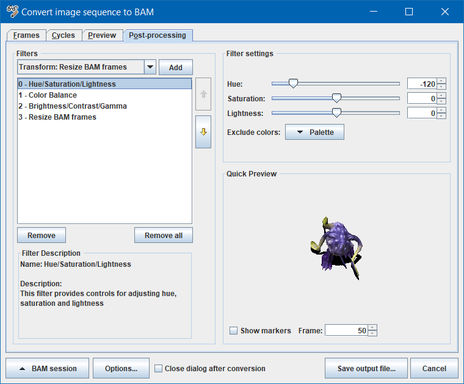
In the Post-processing tab you can choose to add various color, transform or output filters to alter the visual appearance, size and layout of frames or even how to output the BAM file.
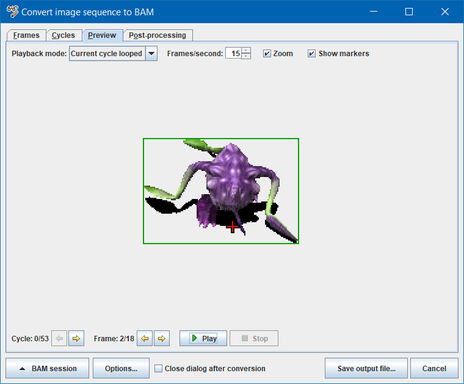
The Preview tab allows you to inspect a preview of the resulting BAM after applying cycle definitions and post-processing filters.
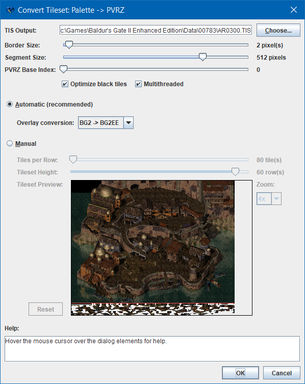
This feature is available from the Export... button of opened TIS resources and allows you to convert a palette-based tileset (used by the original games) to the PVRZ-based variant (used by the Enhanced Editions). The options provided by the settings dialog can be used to produce optimal results.
Near Infinity - An Infinity Engine Browser and Editor
Project | Download | Discussions on GitHub | Topic on Spellhold Studios | Topic on Beamdog Forums