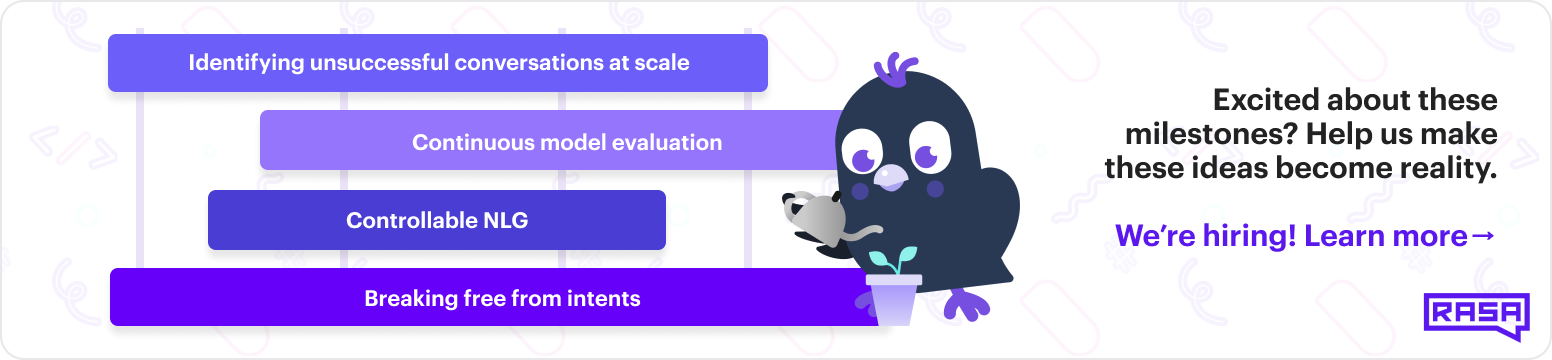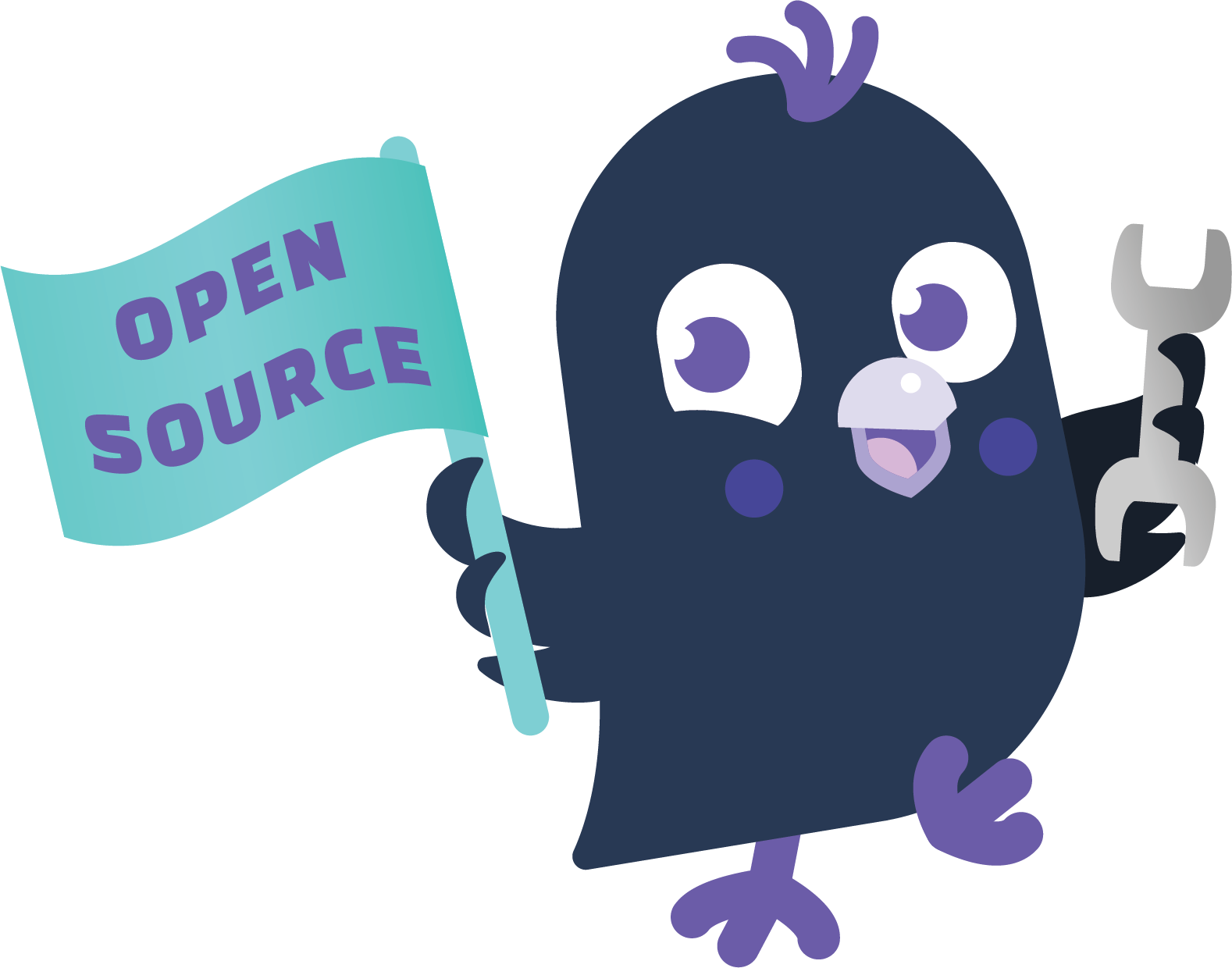Rasa is a context based leading conversational AI platform, I have used rasa to make a chatbot.
I have used rasa webchat (A chat widget to deploy virtual assistants made with Rasa).
Rasa is an open source machine learning framework to automate text-and voice-based conversations. With Rasa, you can build contextual assistants on:
- Facebook Messenger
- Slack
- Google Hangouts
- Webex Teams
- Microsoft Bot Framework
- Rocket.Chat
- Mattermost
- Telegram
- Twilio
- Your own custom conversational channels
Rasa helps you build contextual assistants capable of having layered conversations with lots of back-and-forth. In order for a human to have a meaningful exchange with a contextual assistant, the assistant needs to be able to use context to build on things that were previously discussed – Rasa enables you to build assistants that can do this in a scalable way.
There's a lot more background information in this blog post.
-
What does Rasa do ? Check out the Website
-
If you are new to Rasa Get Started with Rasa
-
Read the detailed docs Read The Docs
-
Learn how to use Rasa Tutorial
-
Have a question ? Rasa Community Forum
Step 1: So I'll write down how I figured this out. First, if you don't have the Anaconda package manager install it from the official website. (While installing click the checkbox to add Anaconda to your PATH environment variable.)
Step 2: Now open up the anaconda prompt and go to the directory where you want to run rasa.
Step 3: Then we can create a new conda environment by running conda create --name installingrasa python==3.8.5 to keep all of our dependencies together in a centralized place. Finally activate the environment by conda activate installingrasa
Step 4: Install UJSON and Tensorflow that will help us to work with rasa.
conda install ujson
conda install tensorflowStep 5: Ultimately we can install rasa. Here we are going to install it via pip rather than conda. (There is no conda version for rasa at the moment I'm writing this)
pip install rasaStep 6: In order to run Tensorflow on windows, we need to download visual c++ separately. Find the executable from the official website. And now we can run rasa init without errors and initialize new bot.
Command
-rasa init : Creates a new project with example training data, actions, and config files.
-rasa train : Trains a model using your NLU data and stories, saves trained model in ./models.
-rasa interactive : Starts an interactive learning session to create new training data by chatting to your assistant.
-rasa shell : Loads your trained model and lets you talk to your assistant on the command line.
-rasa run : Starts a server with your trained model.
-rasa run actions : Starts an action server using the Rasa SDK.
-rasa visualize : Generates a visual representation of your stories.
-rasa test : Tests a trained Rasa model on any files starting with test_.
-rasa data split nlu : Performs a 80/20 split of your NLU training data.
-rasa data convert : Converts training data between different formats.
-rasa data validate : Checks the domain, NLU and conversation data for inconsistencies.
-rasa export : Exports conversations from a tracker store to an event broker.
-rasa x : Launches Rasa X in local mode.
-rasa -h : Shows all available commands.