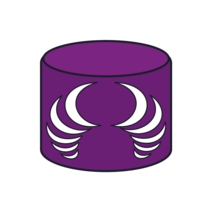Note: Please see the SchemaCrawler website for more details.
This is a Spring Boot web application with a Bootstrap user interface, with source code control in GitHub, which is automatically built on every commit by GitHub Actions using a Maven build, tests are run, and coverage measured with JaCoCo and Codecov.io, and then immediately deployed to Heroku using a Docker image, which generates an crows-foot ERD of a SQLite database.
- Install Graphviz, which is a prerequisite for SchemaCrawler
- Install Docker
- Build application from Maven, run
mvn clean package
- Follow the steps above
- Install Docker
- Build application and Docker image from Maven, run
mvn -Ddocker.skip=false clean package
- Set the following environmental variables locally
- AWS_ACCESS_KEY_ID
- AWS_SECRET_ACCESS_KEY
- AWS_S3_BUCKET
- Do one of the steps below to start the web application locally on your system
- Start the application from Maven, run
mvn -Dspring-boot.run.fork=false spring-boot:run - Start application from the jar file, run
java -jar target/schemacrawler-webapp-16.25.2-3.jar - Start the application from the local image in a Docker container, run
docker run -d --rm --env AWS_ACCESS_KEY_ID=xxxxx --env AWS_SECRET_ACCESS_KEY=xxxxx --env AWS_S3_BUCKET=xxxxx -p 8080:8080 -t schemacrawler/schemacrawler-webapp
- Start the application from Maven, run
Then, after you ensure that the web server is running, either from the command-line, or the Docker container, open a browser to https://localhost:8080