You can easily build the complex documents written in Markdown, HTML, and LSX
that including images, charts, UML diagrams, barcodes and 2d codes (QR Code).
And get the output as a HTML that packed into the single file.
Zirconia is powered by Ménneu document processor.
See https://github.com/shellyln/menneu/tree/master/examples and
force-app/main/default/staticresources/ZrO2ReportExamples
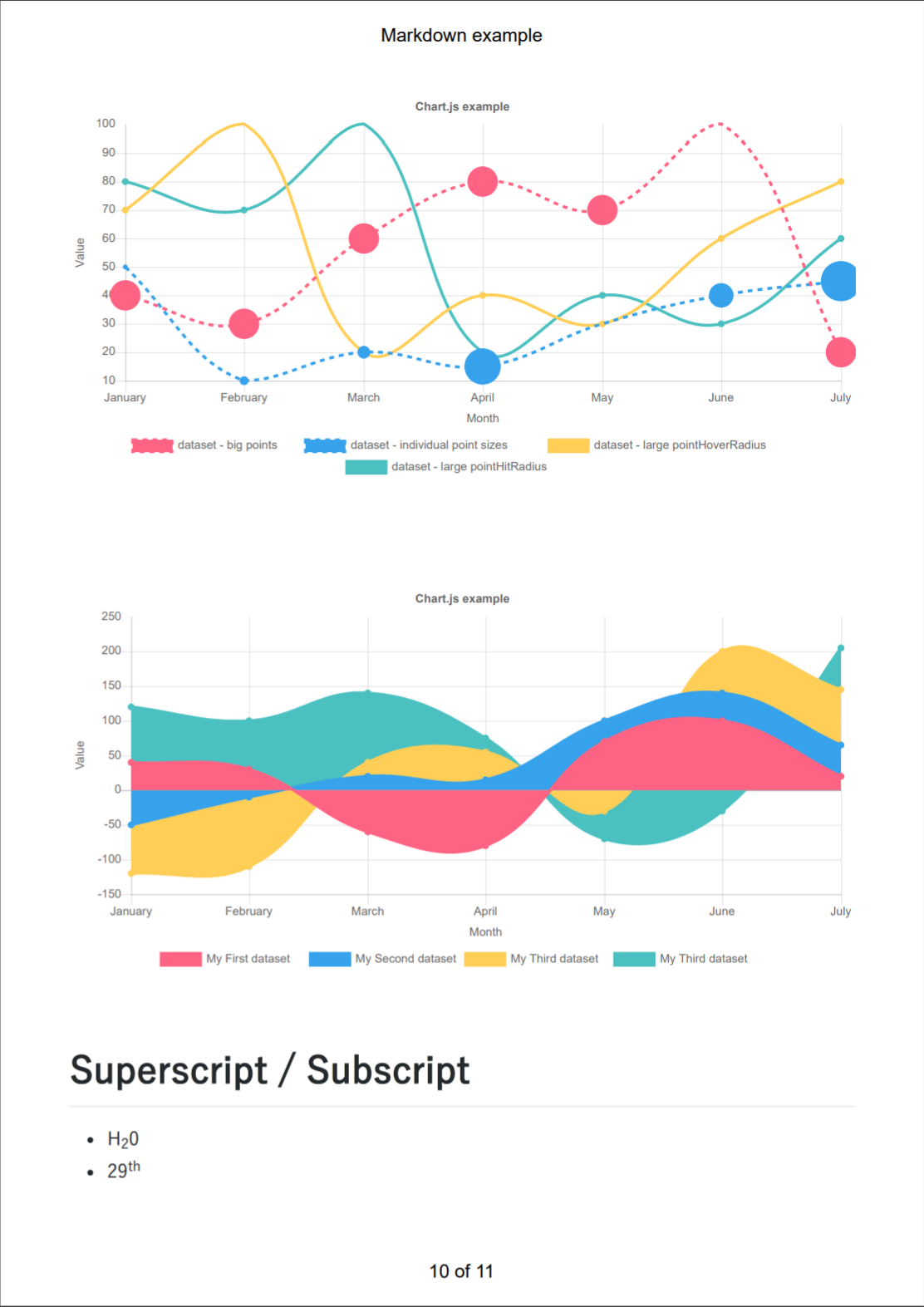 Markdown Demo
source
/
pdf
Markdown Demo
source
/
pdf
|
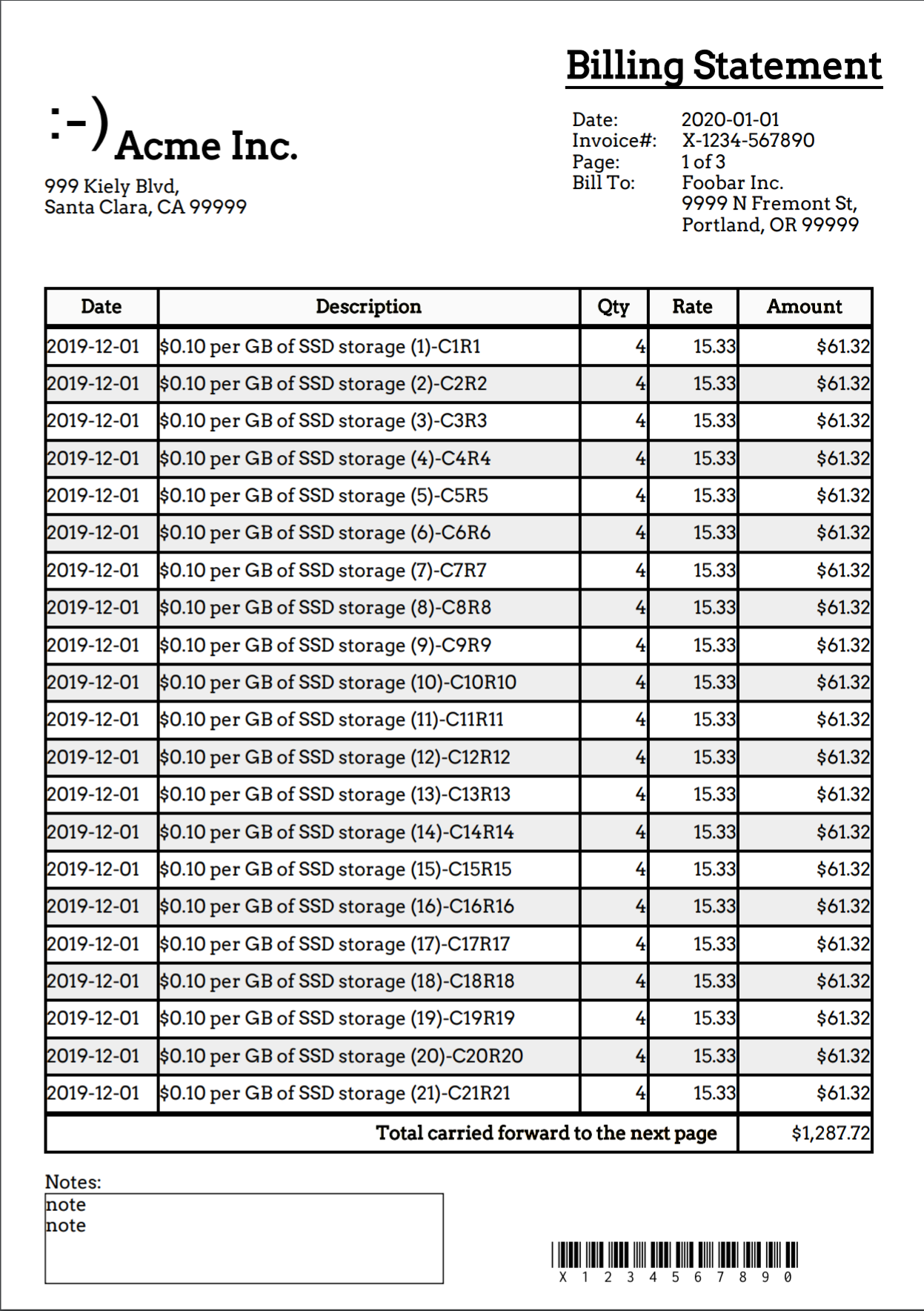 Billing Statement
source
/
pdf
Billing Statement
source
/
pdf
|
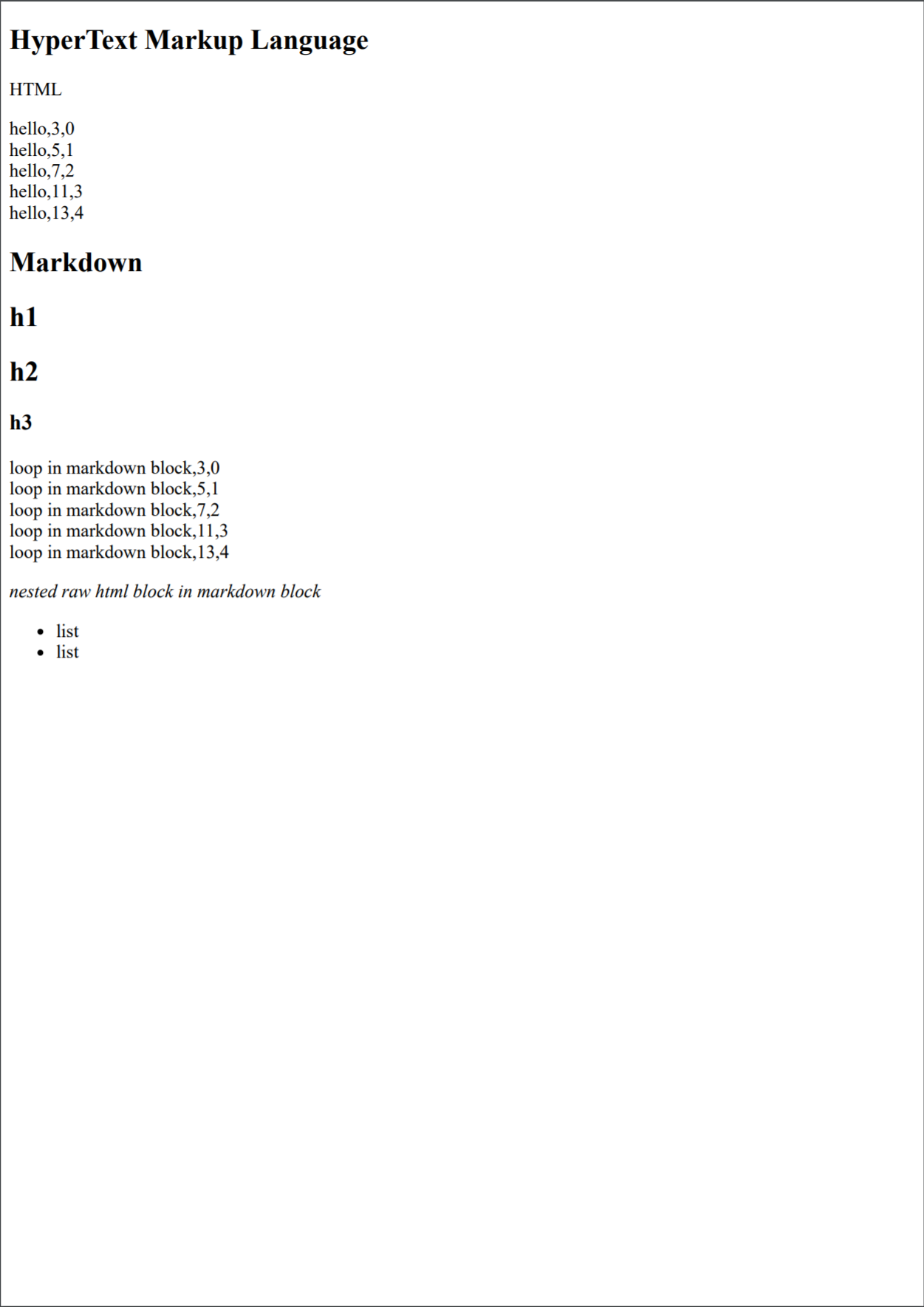 HTML Demo
source
/
pdf
HTML Demo
source
/
pdf
|
| Testing the basic and extended markdown syntaxes. | Reporting example that markuped up with Lisp LSX syntax. | Testing the html template that embedding Lisp LSX. |
See https://github.com/shellyln/liyad#what-is-lsx
-
- Report definition
%%%($=for $data """ # %%%($last ::$data:Name) """) ## h2 ### h3
- Preview data
[{"Id":"1","Name":"Foo"},{"Id":"2","Name":"Bar"}]
- Report definition
-
- Report definition and Preview data
<!--- Preview data --> %%%($last ($let $data ($list (# ("Id" "1")("Name" "Foo")) (# ("Id" "2")("Name" "Bar")) )) nil) <!--- Report definition --> %%%($=for $data """ # %%%($last ::$data:Name) """) ## h2 ### h3
- Turn on the
Scriptingswitch
- Turn on the
- Report definition and Preview data
-
MDNE Desktop app (Electron standalone app), (for Node.js+Chrome),
path/to/report-def.md%%%($=for $data """ # %%%($last ::$data:Name) """) ## h2 ### h3
path/to/report-def.data.json[{"Id":"1","Name":"Foo"},{"Id":"2","Name":"Bar"}]- Turn on the
Scriptingswitch
- Turn on the
git clone https://github.com/shellyln/zirconia.git
cd zirconia
git checkout -b my-package-releases
# Authorize a Dev-Hub org (if you haven't already done).
sfdx force:auth:web:login \
--setdefaultdevhubusername \
--setalias my-hub-org
sfdx force:org:create \
--definitionfile config/project-scratch-def.json \
--setalias ZirconiaOrg \
--durationdays 30 \
--setdefaultusername
sfdx force:alias:list
sfdx force:org:list
npm install
sfdx force:source:push
sfdx force:org:open
# and try it!- Open object detail view page.
- Click
⚙️Setupmenu and clickEdit page. - Select
Components > Custom > ZrO2RefreshViewMessageBrokerfrom Left pane, and drop to any top level panel of right pane. - Select
Components > Custom > zrO2SingleRecordProviderfrom Left pane, and drop to any panel of right pane you want to place aPrintbutton. - Set
zrO2SingleRecordProviderproperties:Field Value reportName exampleresourceName ZrO2ReportExamples(static resource name)resourceFileName example-lwc-detail.md,example-lwc-detail-chart.md, or something you createdreportFormat md(select frommd|md-fragment|lisp|html)commands print,download,attach+navigate(select fromprint|download|attach|attach+navigate|event)buttonCaption PrintbuttonVariant brand(select fromneutral|brand|outline-brand|destructive|text-destructive|success)- To query the relationships, create a new LWC with
zrO2SingleRecordProvideras the boilerplate.
- To query the relationships, create a new LWC with
- If you haven't activated this flexi page yet, click the
Activation...button. - Click
Savebutton.
- Click
⚙️Setupmenu and click⚙️Setup. - Open
Object Managerand select the object you want to add report. (e.g.:Account) - Select
Buttons, Links, and Actionsmenu and clickNew Button or Linkbutton. - Set properties and save:
Field Value Display Type Detail Page Button Behavior Display in existing window with sidebar Content Source Visualforce Page Content ZrO2ExampleAccountDetailReportor something you created- To change the target object, data querying condition, and report template,
create a new Visualforce Page with
ZrO2ExampleAccountDetailReportas the boilerplate.
- To change the target object, data querying condition, and report template,
create a new Visualforce Page with
- Select
Page Layoutsmenu and add the button to the page layouts.
- Click
⚙️Setupmenu and click⚙️Setup. - Open
Object Managerand select the object you want to add report. (e.g.:Account) - Select
Buttons, Links, and Actionsmenu and clickNew Actionbutton. - Set properties and save:
Field Value Action Type Custom Visualforce Visualforce Page ZrO2ExampleAccountDetailReportor something you created- To change the target object, data querying condition, and report template,
create a new Visualforce Page with
ZrO2ExampleAccountDetailReportas the boilerplate.
- To change the target object, data querying condition, and report template,
create a new Visualforce Page with
- Select
Page Layoutsmenu and add the Quick Action to the page layouts.
- Click
⚙️Setupmenu and click⚙️Setup. - Open
Object Managerand select the object you want to add report. (e.g.:Account) - Select
Buttons, Links, and Actionsmenu and clickNew Button or Linkbutton. - Set properties and save:
Field Value Display Type List Button Display Checkboxes X Behavior Display in existing window with sidebar Content Source Visualforce Page Content ZrO2ExampleAccountListReportor something you created- To change the target object, data querying condition, and report template,
create a new Visualforce Page with
ZrO2ExampleAccountListReportas the boilerplate.
- To change the target object, data querying condition, and report template,
create a new Visualforce Page with
- Select
Search Layoutsmenu and add the button to the list layouts. - Select
Search Layouts for Salesforce Classicmenu and add the button to theList Viewlayouts.
sfdx force:org:list
# Specify the `USERNAME` or` ALIAS` of the DevHub org listed in the above command.
sfdx force:package:create \
-n Zirconia \
-d "Report rendering library for Salesforce LWC and Visualforce" \
-r force-app \
-t Unlocked \
-v <devhub_org_username_or_alias>
sfdx force:package:list
cat sfdx-project.json
sfdx force:package:version:create \
-p Zirconia \
-d force-app \
-k test1234 \
-v <devhub_org_username_or_alias> \
--codecoverage \
--wait 10
sfdx force:package:version:list --verbose
git add .
git commit -m "v0.1.0-1"
# Install the package in your developer or sandbox org for testing.
sfdx force:package:install \
-u <target_dev_or_sandbox_org_username_or_alias> \
--package Zirconia@0.1.0-1 \
-k test1234 \
--wait 10 \
--publishwait 10 \
--noprompt# Promote the package version to production.
sfdx force:package:version:promote \
-p Zirconia@0.1.0-1 \
-v <devhub_org_username_or_alias>
# Install the package in your production org.
sfdx force:package:install \
-u <target_org_username_or_alias> \
--package Zirconia@0.1.0-1 \
-k test1234 \
--wait 10 \
--publishwait 10 \
--nopromptsfdx force:package:version:list --verbose
sfdx force:package:version:delete -p 04tXXX
sfdx force:package:delete -p 0HoXXXMIT
Copyright (c) 2020 Shellyl_N and Authors