-
Notifications
You must be signed in to change notification settings - Fork 2
Training activity models
Train Activity Models tab is used to create activity models from the events imported or detected for each appliance. This tab is also comprised by 4 different panels, each used for different choice selections or data visualizations.
- Training Parameters Panel: This panel is used for choosing the distributions that will be used for models training. There are 3 alternative choices: Histogram, Normal Distribution and Gaussian Mixture.
- Appliance/Activity Selection Panel: In this panel, the list of the detected appliances is presented. In case of a single appliance, the list contains the same appliance with the appliance on the previous tab. In case of an installation, the activities that were identified as a result of the disaggregation process are presented. These activities encapsulate all the installation's detected appliances presented in the previous tab.
- Distribution Preview Panel:After training behavior models, this panel presents the distributions produced during the training procedure for the selected appliance/activity. There are 4 buttons, each corresponding to a different activity distribution: Daily Times, Duration, Start Time and Start Time Binned Distribution.
- Expected Power Preview Panel: This panel shows the expected power consumption of the selected Activity/Appliance, based on the distributions extracted by the training procedure and the consumption model that was extracted from the disaggregation procedure. So, the user can easily detect the consumption peak times (of day) for each Activity/Appliance.
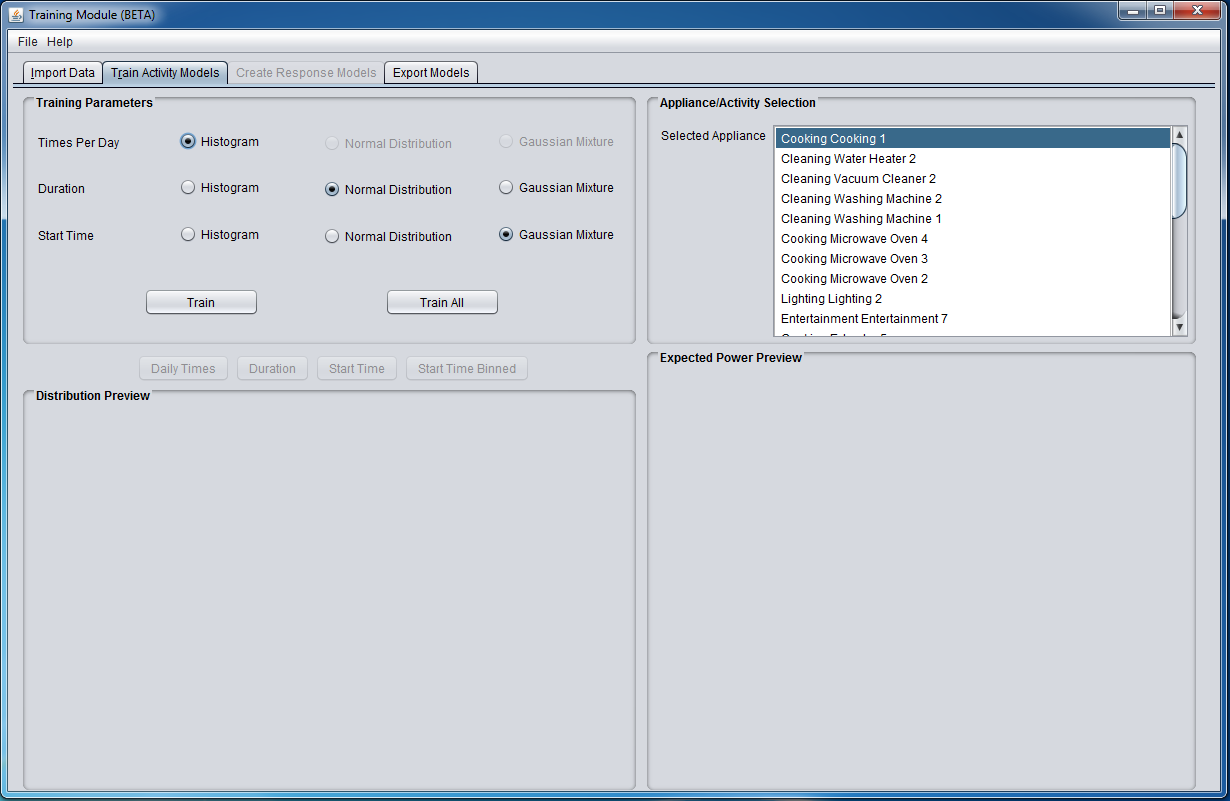
The main usage workflow is as follows:
-
The user selects an appliance/activity from the list as well as the type of distributions of his preference for the training procedure. Then, he either presses the Train or Train All button to produce the expected behavior models.
-
After the completion of the training procedure, the distributions are graphically presented in the Distribution Preview panel and the buttons for choosing which distribution should become enabled.
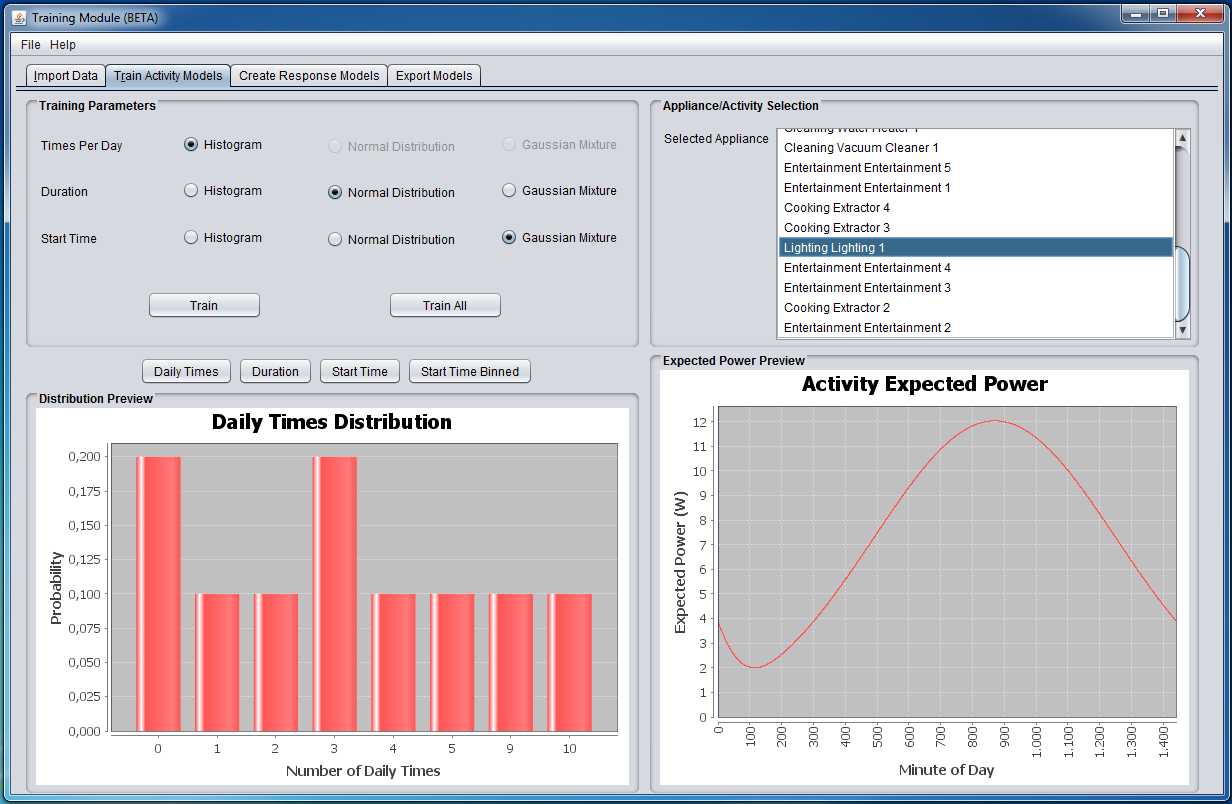
- Also, after training an Appliance/Activity from the Appliance/Activity Selection List (or all of them), the Expected Power Preview Panel illustrates the Expected Power for the selected Appliance/Activity from the list.
After finishing the training procedure, the Create Response Models tab is activated. More details on this tab can be found on the next section.